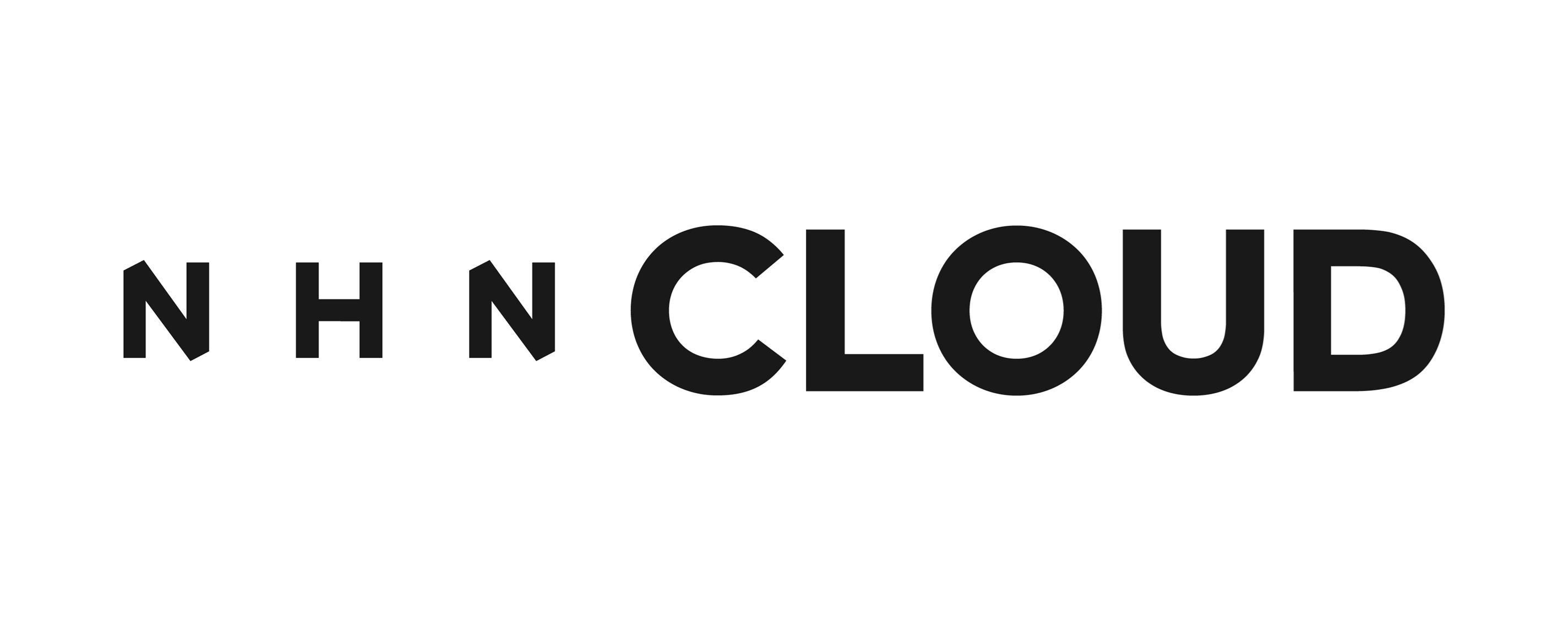Notice
Online Contact Irregular Update on July 18th
Registered date : 2024.07.18 Heading:Announcement
Hello.
We would like to thank our customers for using Online Contact.
To provide better service quality, updates will be made as follows.
For further details, please refer to the information below.
■ Date of progress: Non-stop service update between 07:00 and 08:00 on July 18, 2024
■ Influence: Occurrence of temporary transient phenomenon
■ Update contents
1. Addition of new functions and improvement in ‘Ticket Management’
1) Addition of ‘Transferred ticket retrieve/rejection’ function
- Added a function to ‘retrieve’ tickets that have been transferred to an Issue Management in the Consultation Management.
- You can retrieve a tricket by clicking the [Ticket Transfer > Retrieve Ticket] button.
- If no agent is assigned to the ticket created in Issue Management, it will be retrieved immediately and the transferred ticket will be deleted.
- If a agent has been assigned, you can 'Return Request' and the ticket will be retrieved upon approval by an issue management agent. In this case, the transferred ticket will be processed as 'Internal Resolution'.
- Once the transferred ticket is retrieved normally, you can process or transfer the ticket again.
2) Addition of ‘Request Customer Assistance’ function
- Added 'Request Customer Assistance' to the ticket processing item of the issue management service. (※ Only tickets transferred from consultation management can be selected.)
- When selected, the ticket will be processed on pending, and the Consultation Management ticket will display a connect button for customer assistance.
- If the Consultation Management agent completes the assistance to the customer and the ticket is resolved, the Issue Management ticket will also be automatically resolved.
3) Addition of ‘Follow-up Ticket’ function (Call channel)
- A 'Follow-up Ticket' function is added that allows you to create an additional ticket if follow-up information is needed after ending the call with the customer.
- A follow-up ticket is created when you make a call through the 'call icon' in the ticket list , 'Call Reservation' function, or receive a 'Request Customer Assistance' in issue management.
- Follow-up tickets are marked with an 'F/U' and are linked to the previous ticket, making it easier to check and process the consultation history.
※ Follow-up ticket functions for channels other than call will be added later.
4) Improvement of mini electronic display board
- Improved the design of the ‘mini electronic display board’ at the top of Ticket Management.
- You can check the status of ‘My Tickets’ or ‘All Tickets’ in real time with the ‘MY/ALL’ switch button.
- For services that have activated the call or chat function, the 'Call/Chat' button is displayed and you can check information such as incoming calls and agent status.
※ Only phone (CTI) status can be checked, and chat status will be added later.
5) Display internal notices
- Added a function to display ‘Internal Notice’ in ticket management.
- In [Guide > Internal Notice] menu, notices that are ‘pinned to the top’ are displayed one after another, and when you click on them, a new window opens and you can check the contents.
6) Other improvements
- Added 'Priority' to the sorting criteria for the ticket list.
- In the ticket list, tickets with 'Critical' and 'High' priorities are highlighted with a background color to make it easier to see them.
2. Addition of new function 'Customer Category'
- Added the 'Customer Category' function to the [Customer Information Management > Customer Management] menu. (※ Service with customer management function activated only)
- You can give a 'Customer Level' based on information that can identify customers, such as phone numbers, e-mails, and IDs, and write remarks.
- When an inquiry is received from a registered customer, it is displayed as a badge in Ticket Management and it is easy to check the customer's remarks.
3. Addition of new function ‘Menu Access Settings’
- Added ‘Menu Access Settings’ function to the [Service Management > Agent] menu.
- Access to specific members (agent/administrator) can be restricted by menu. (※ Excluding [Global Management] menu)
- Not only agent but also administrator rights can restrict menu access.
- All Members: Allow menu access to all members.
- Some Members: Menu access is allowed only to some members.
You can set the members who are allowed/restricted access by selecting the 'Some Members' radio button
and clicking the 'Settings' button.
Once setup is complete, the number of members allowed access will be displayed.
4. Others
- System changes to improve some functions
Online Contact is working to provide better service.
Thank you.